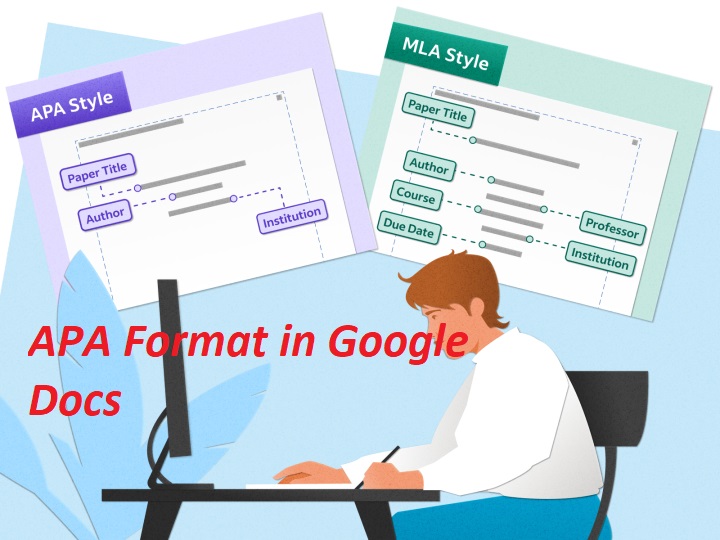You’ll need to know APA format if you use Google Docs as a tool for academic writing. You can use a Google Docs Template, but it’s also helpful to know how you can set up APA formatting manually in Google Docs.
What Is APA Format?
Your instructor might have specific requirements, but most papers in APA format should include the following:
1. Double-spaced text with no extra spaces between paragraphs.
2. Size 12 Times New Roman font, or a similarly legible font.
3. One-inch page margins on all sides.
4. A header that includes the title of your paper and the page number.
5. A title page that includes the title of your paper, your name, and your school’s name.
6. Body paragraphs begin with a 1/2 inch indent.
7. A References page at the end of the paper.
8. In-text citations for specific quotes or facts.
The Google Doc APA template includes headings that you may or may not need. For example, your instructor might not require a ‘Methodology’ or ‘Results’ section. The American Psychological Association’s website has the official guidelines for APA style.
How to Use the APA Template in Google Docs
Google Docs offers several templates that automatically format your documents. To set up the APA template in Google Docs:
Step- 1
Open a new document and select File > New > From template.
Step- 2
The template gallery will open in a separate browser tab. Scroll down to the Education section and select Report APA.
Step- 3
A new document will open containing dummy text in APA format. With the proper formatting already in place, you just need to change the words. If there are sections you don’t need, delete them.
How to Do APA Format on Google Docs
Since Google Docs templates may be difficult to navigate, it is best to learn step-by-step how to set up APA style in Google Docs and format your paper accordingly. Once complete, save it as your personal template for future reference:
Step- 1
Change the font to Times New Roman and the font size to 12.
Step- 2
Select Insert > Headers & footers > Header.
Step- 3
The font for the header will revert to the default, so change it to 12 point Times New Roman and type the title of your paper in all caps.
Step- 4
Select Insert > Page numbers > Page count.
Step- 5
Move the text cursor to the left side of the page number and press the spacebar or tab key until it is aligned with the top-right margin, then check the box under Different first page.
Step- 6
The text you entered will disappear from the first page, but it will appear on subsequent pages. Type Running head: followed by a space, then type your title in all caps.
Step- 7
Type the number 1, then move the text cursor to the left side of the page number and press the spacebar or tab key until it is aligned with the top-right margin.
Step- 8
Click or tap anywhere below the header, then select Format > Line Spacing > Double.
Step- 9
Press the Enter key until the text cursor is about mid-way down the page and select Center Align.
Step- 10
Type the paper’s full title, your full name, and your school’s name on separate lines.
Step- 11
Select Insert > Break > Page Break to start a new page.
Step- 12
Select Center Align and type Abstract.
Step- 13
Press Enter, select Left Align.
Step- 14
Select Tab to indent, then type your abstract.
Step- 15
Select Insert > Break > Page Break to start a new page, then press the Tab key and begin typing the body of your paper. Begin each new paragraph with an indent.
Step- 16
When you’re finished with the body of your paper, select Insert > Break > Page Break to create a new page for your references.
Formatting References for APA Style
At the conclusion of your paper, create a separate page with just “References” written without quotation marks centered beneath its heading. When it comes to online articles or sources such as podcasts or journals, follow this format when citing:
Author last name, first name (year, month day). Title. Publication. URL.
So, an online news article can be referenced as follows:
Kelion, Leo (2020, May 4). Coronavirus: UK contact-tracing app is ready for Isle of Wight downloads. BBC News. https://www.bbc.com/news/technology-52532435.
Your references should be alphabetized alphabetically according to author last name, and each entry needs a hanging indent – meaning every line after the initial one should be indented.
In-text Citations for APA Style
APA style requires in-text citations for all facts or quotes used within sentences, using this format: Author last, publication year, page number
FAQ
How do I create an APA table in Google Docs?
Google Docs’ menu bar has an Insert >> Table option; from its pull-down menu you can choose how many rows and columns your table should contain (1×1 minimum to 20×20 maximum). Remove vertical lines by selecting them before choosing Border Color as per the table background color – do the same with horizontal lines except when they are necessary for data clarity. Type your table’s number boldly above, followed by its title cased and italicized title below it with any relevant notes below the table.
How do I fix APA citations in Google Docs?
Change citation formats that have already been written into APA by selecting Tools from the menu bar, followed by Citations. A sidebar with various citation format options will appear on the right side of your screen – select “APA” from this drop-down menu for Google Docs to make changes accordingly.