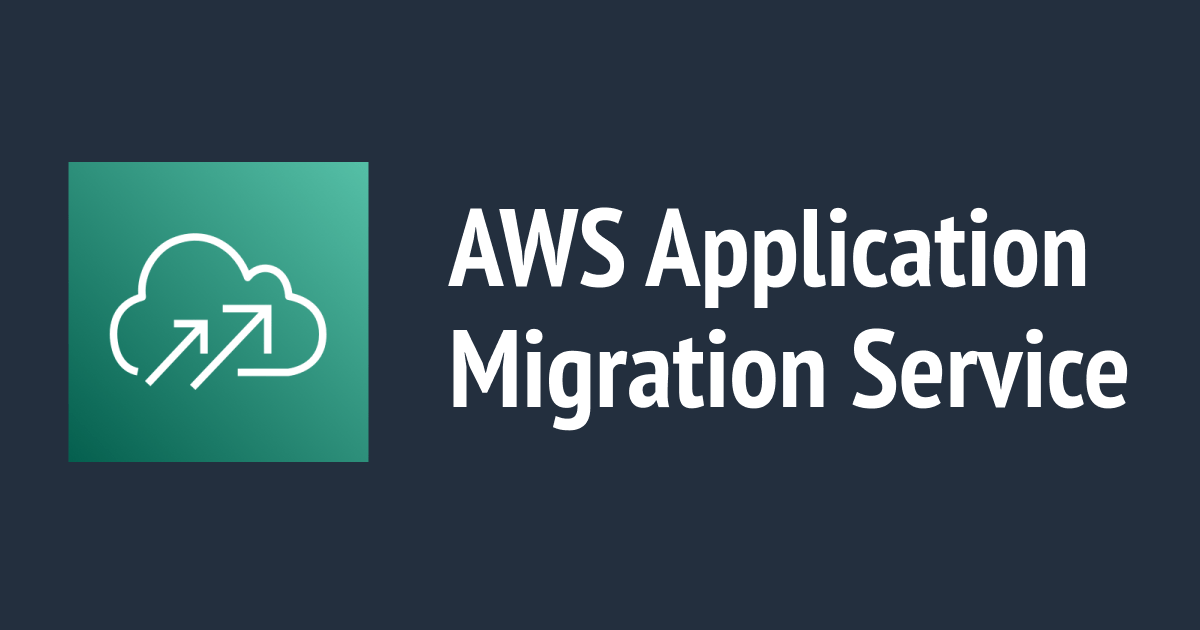SharePoint is a popular collaboration and content management platform used by many organizations. As organizations move to the cloud, migrating SharePoint applications to the cloud has become a common practice. Migrating SharePoint applications to the cloud is not just about moving files from one storage location to another; it involves building a new application on top of the existing on-premises server farm, which could involve a lot of work. This article will explore how to migrate a SharePoint application using the aws migration service step by step .
Assess Your SharePoint Environment:

Before migrating a SharePoint application, it is important to assess the environment to ensure it is compatible with the AWS cloud. AWS SMS provides a discovery tool that can be installed on the SharePoint server to identify the applications and dependencies running on the server. This tool generates a list of applications and dependencies that need to be migrated and their interdependencies.
The tool provides detailed information such as where the application is installed, what operating system version it uses, what components are being used, whether there are any customizations made by third-party vendors, and if there are any applications or services running in the background.
Set Up the AWS Environment:
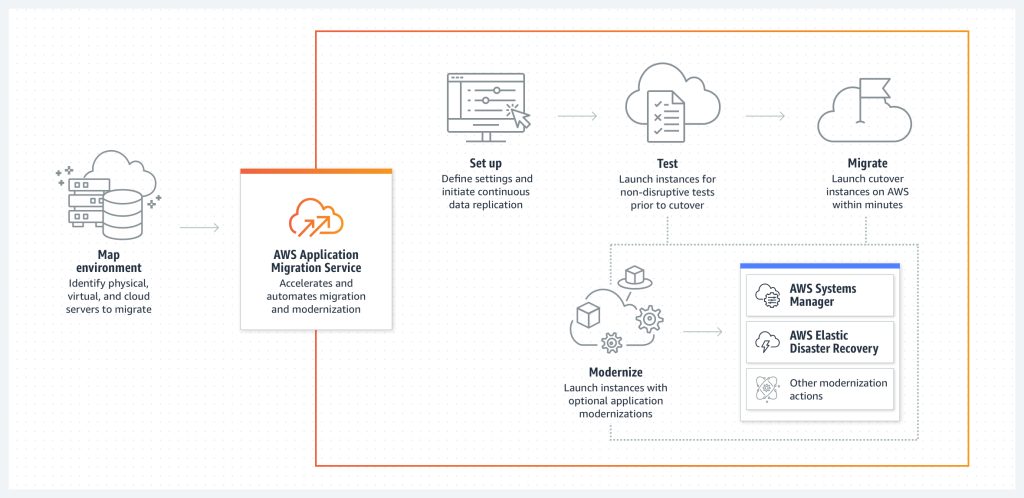
To migrate a SharePoint application using AWS SMS, you need to set up the AWS environment. This involves creating an AWS account, configuring the Virtual Private Cloud (VPC), and setting up the server on AWS that will host the SharePoint application. You also need to install and configure the SMS Connector on the on-premises server.
When setting up the AWS environment for SharePoint migration, it’s crucial to follow AWS best practices for security and compliance. This includes configuring network security and access controls using AWS Identity and Access Management (IAM), setting up encryption for data at rest and in transit, and configuring backups and disaster recovery options.
Create a Replication Job:
After setting up the AWS environment, you need to create a replication job in AWS SMS to migrate the SharePoint application. A replication job is a set of rules and settings that define how the data will be migrated to the cloud. In this step, you select the source server, the destination server, and the replication settings. It’s essential to carefully configure the replication job in AWS SMS to ensure a successful migration. You can choose to replicate data continuously, set up a one-time migration, or schedule the migration during a maintenance window.
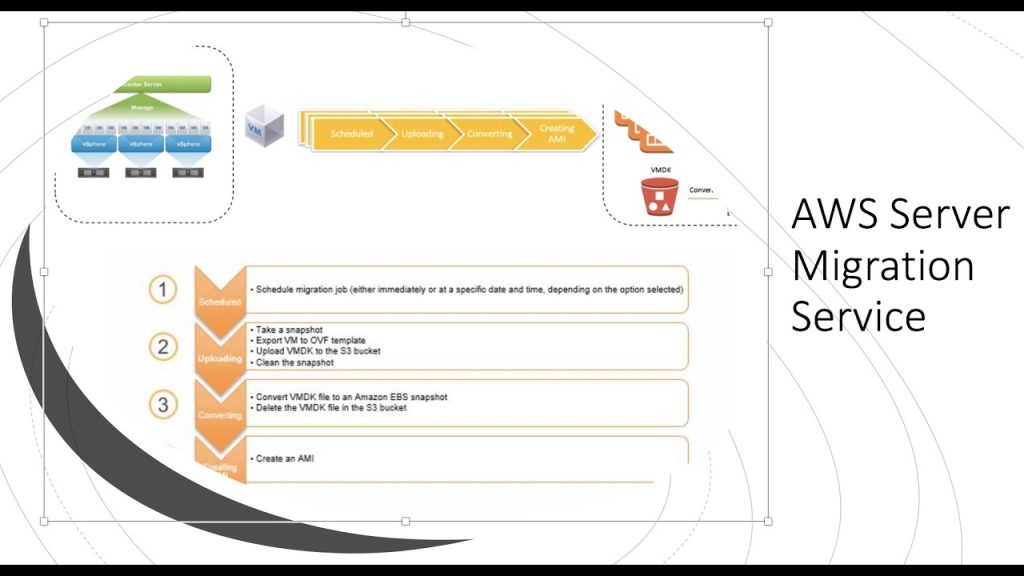
Cut Over to the Cloud:
After testing the migration, you can cut over to the cloud environment by replicating the data to the cloud and redirecting traffic to the new server. This is the final step in the migration process. Once the SharePoint application is migrated to the cloud, you can manage it like any other cloud-based application.
It’s important to thoroughly test the migrated SharePoint application in the cloud environment before cutting it out to ensure that all components and functionalities are working correctly. Once the cutover is complete, ongoing management and maintenance of the application in the cloud will be similar to traditional on-premises management but with the added benefits of scalability and flexibility that cloud hosting offers.
Conclusion:
Migrating a SharePoint application to the aws migration services cloud using AWS SMS provides a faster, simpler, and more efficient way to move your application to the cloud. By automating the majority of the manual steps involved in migrating servers, AWS SMS reduces the time and resources required for migration, minimizes downtime, and simplifies management. With AWS SMS, organizations can migrate their SharePoint applications to the cloud with ease and take advantage of the scalability, flexibility, and cost-effectiveness of the AWS cloud.