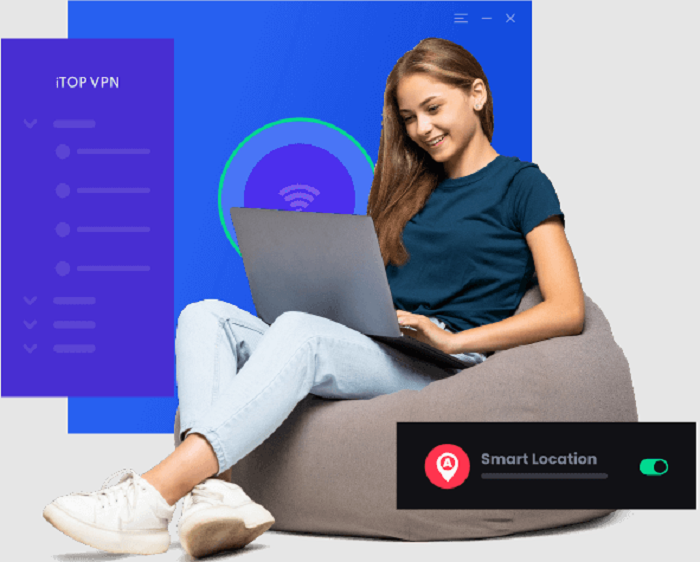In today’s digital age, where streaming has become the go-to source of entertainment for many, owning a Smart TV has become increasingly popular. With a plethora of content available at our fingertips, it’s no wonder Smart TVs from leading brands like Samsung, LG, and Hisense have gained widespread recognition. However, while these televisions offer many features, they may not provide built-in security measures to protect your online activities.
This is where a Virtual Private Network (VPN) is a valuable tool to safeguard your privacy and enhance your streaming experience. In this article, we will guide you on how to set up the best VPN for your Smart TV, ensuring that your favorite shows and movies are enjoyed securely and without restrictions.
iTop VPN for Smart TV
Finding the right VPN for your Smart TV can greatly enhance your streaming experience, providing security, privacy, and access to geo-restricted content. While numerous VPN services are available in the market, one VPN that stands out for its exceptional features and compatibility with Smart TVs is iTop VPN. With its user-friendly interface and robust encryption protocols, iTop VPN offers a seamless and secure solution for Samsung, LG, Hisense, and other Smart TVs. In this article, we will delve into the features that make iTop VPN the top choice for Smart TV owners and guide you through the setup process, allowing you to unlock a world of limitless entertainment at your fingertips.
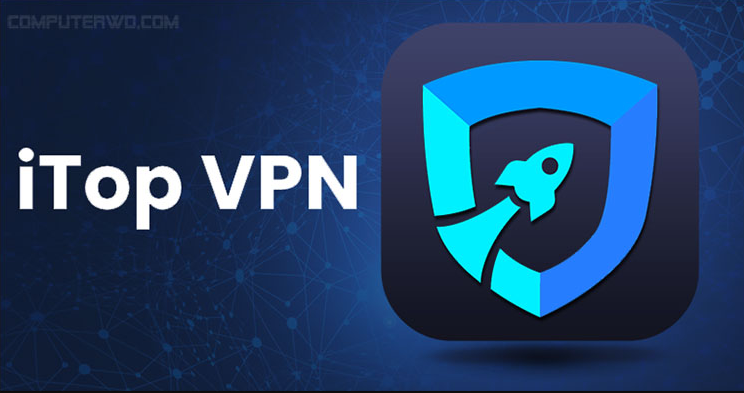
Features of iTop VPN
iTop VPN is renowned for its impressive features, making it a top choice for Smart TV users. Let’s explore some of its notable features:
- Completely Free VPN: One of the standout features of iTop VPN is that it offers its services free of charge. This means you can enjoy all the benefits of a VPN without subscription fees or hidden costs. It’s a cost-effective solution for users looking to secure their Smart TV experience without breaking the bank.
- Support Many Servers: iTop VPN boasts a vast network of servers located across the globe. This extensive server coverage allows you to bypass geo-restrictions and access region-specific content effortlessly. Whether you want to stream shows from different countries or enjoy local programming while traveling, iTop VPN covers you with its wide server selection.
- Enhanced Privacy Protection: Privacy is of utmost importance regarding online activities. iTop VPN ensures your data remains private and secure by employing robust encryption protocols. It encrypts your internet traffic, shielding it from threats and prying eyes. With iTop VPN, you can browse the internet, stream content, and engage in online transactions with peace of mind.
- It is Fast: Speed is crucial in streaming on a Smart TV. iTop VPN understands this and prioritizes fast connections. With optimized servers and advanced technologies, iTop VPN delivers fast and reliable speeds, allowing you to stream high-definition content without buffering or interruptions. You can enjoy your favorite movies and TV shows with smooth playback, enhancing your overall streaming experience.
These features make iTop VPN an excellent choice for Smart TV users seeking a secure, reliable, and free VPN solution. By leveraging iTop VPN’s capabilities, you can unlock a world of entertainment while ensuring your privacy and online security.
How to Set Up iTop VPN for Smart TVs
Setting up iTop VPN for your Smart TV is a straightforward process. While iTop VPN does not offer a dedicated app for Smart TVs, you can still configure it using one of the following methods:
Connect via Router
The most common method is to set up iTop VPN on your router. This way, all devices connected to the router, including your Smart TV, will benefit from the VPN protection. Follow these general steps:
- Sign up for an iTop VPN account and obtain the necessary credentials.
- Access your router’s admin panel by entering its IP address in your web browser.
- Locate the VPN settings section within the router’s admin panel.
- Enter the VPN credentials provided by iTop VPN, including the server address, username, and password.
- Save the settings and restart your router.
- Connect your Smart TV to the router via Ethernet cable or Wi-Fi.
- Your Smart TV will now be connected to iTop VPN through the router.
Use a Virtual Router
If your computer or laptop has a built-in Wi-Fi adapter, you can set up a virtual router to share your VPN connection with your Smart TV. Follow these steps:
- Download and install iTop VPN on your computer.
- Sign in to your iTop VPN account.
- Connect to the desired VPN server location.
- Enable internet sharing on your computer and create a virtual Wi-Fi hotspot.
- Connect your Smart TV to the virtual Wi-Fi hotspot created by your computer.
- Your Smart TV will now be connected to iTop VPN through the virtual router.
Configure VPN on your Router
Some routers support manual VPN configuration. In this case, you can manually configure iTop VPN on your router by following the instructions provided by iTop VPN’s support or documentation. Remember to check iTop VPN’s website or contact customer support for specific instructions or troubleshooting related to your router model.
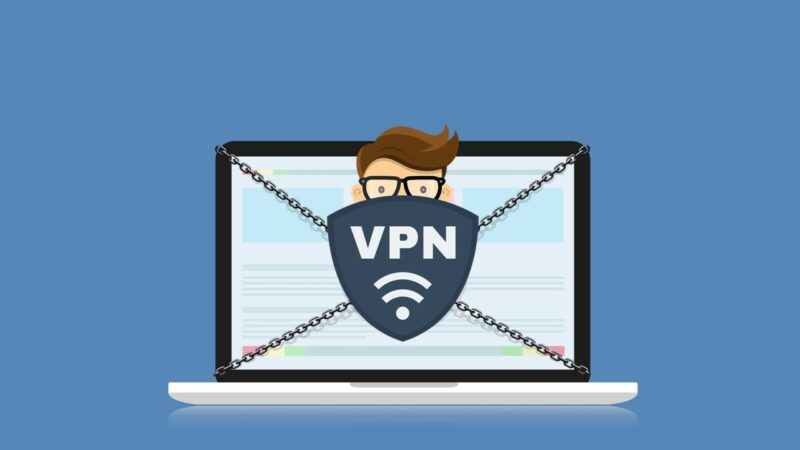
Following these methods, you can successfully set up iTop VPN on your Smart TV, ensuring a secure and private streaming experience. Enjoy unrestricted access to your favorite content while keeping your online activities protected.
Conclusion
With features like being a completely free VPN, supporting a wide range of servers, offering enhanced privacy protection, and delivering fast speeds, iTop VPN stands out as an excellent option. Although iTop VPN does not have a dedicated Smart TV app, you can set it up through your router or use a virtual router on your computer. Following the methods, you can enjoy the benefits of iTop VPN on your Smart TV, accessing geo-restricted content and protecting your online activities. Take control of your streaming and enjoy a seamless, secure, unrestricted viewing experience with iTop VPN.